Online Application Process for Philippines Working Holiday Visa
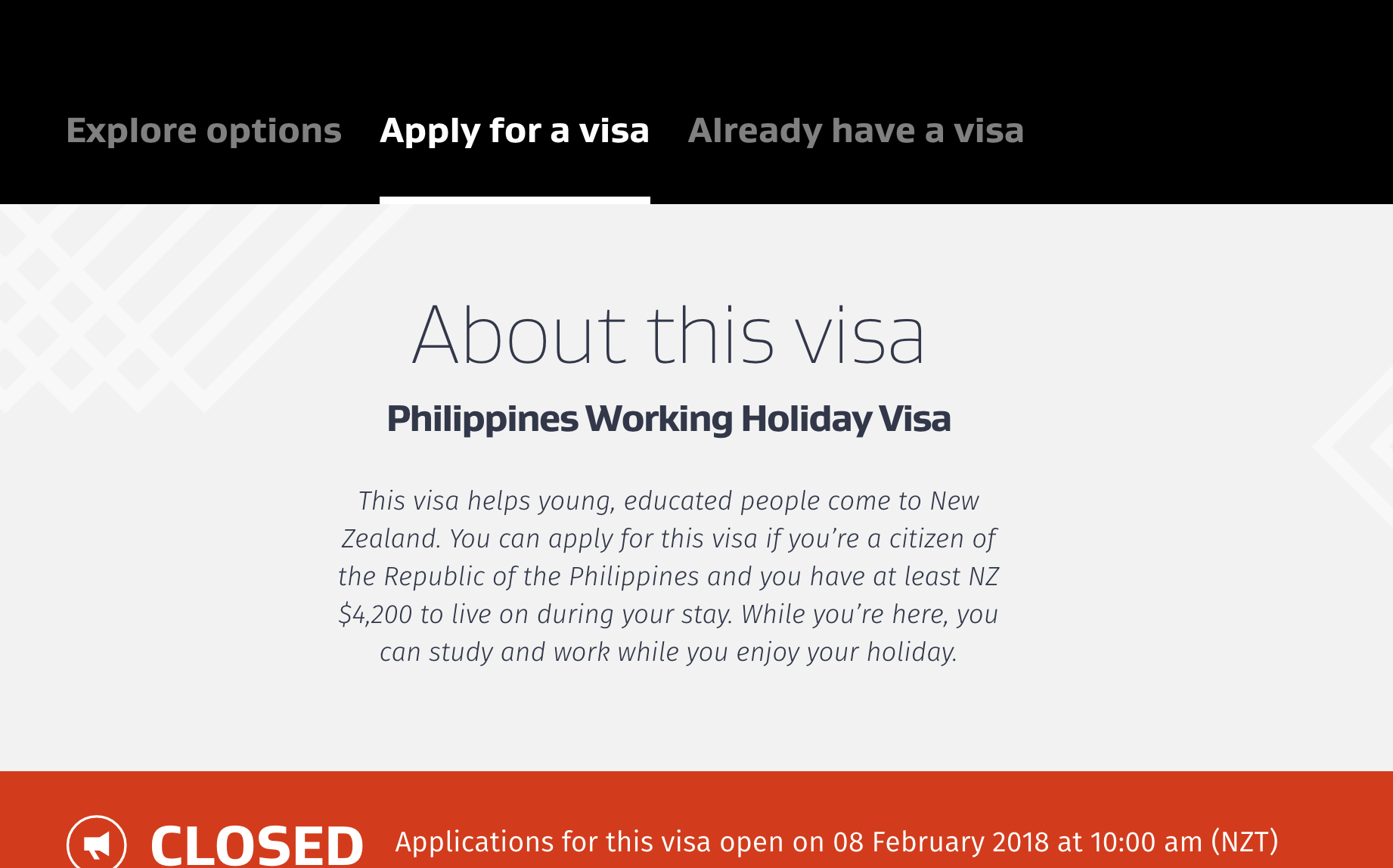
Summary
- First you need to make sure you meet the application requirements. If you are not sure. Check here:Introduction
- Create an account via online application system
- link: Online System
- the link is fastest entry to the online application system.
- Login and Apply for the quota
- Click Working Holiday and choose Philippines
- Click Apply Now to get the form, and fill the form.
- After filled the form, you will need to submit it
- Then pay the visa fee successfully.
- Application Status will be shown as application received
- You will receive an email with detailed instructions. Follow the intrustion
- Prepare all required documents
- Submit to where it tells you
- And do the health examination
- Wait for the visa ( They will notice you to submit more materials if required)
- Go to New Zealand.
We will ignore the requirements step, anyone who care about it, just check the link above.
We will start from step 2.
Create an account
- open link: https://onlineservices.immigration.govt.nz/
- Click create an account

- Fill the register form

Register
- Note:
- Fill all the required information.
- First name and Last name should be the same as your passport, or your application might be declined
- Keep a record of the information you have filled above, in case you forgot that
- Note:
- Then you will see the hint below, and receive an confirmation email:


- This means the registeration is done.
Application Process
- Login: Online System
- Then you will see the page:

- click the ‘click here to apply’ in the red box, which is Working Holiday Schemes
- Then choose you country ‘Philippines’ in the page below

– now the Philippines Status is Closed, when the application opens, here will be shown as Open
– be careful here, do not make any mistakes, make sure you choose the right country. - If the application is closed, the status will be like this:

- If the application is open, the status will be like this:

- If the application is open, then click Apply Now

- Then fill the form. The form include 4 parts: Personal,Health,Character/Working Holiday Specific.

- Fill and only fill the input with red symbol, do no waste your time to fill other part.

- Then click NEXT, remember, click NEXT can save your time. Do not click save. If you click save, you will still need to click NEXT to move to NEXT part, and will waste your time.
- Then is the ID part for personal information.
– first, check the part with red mark is the correct country. Now it should be Philippines.
– You must ensure that your passport is correct. You can make mistakes anywhere else, but not this part.

- After you finish this part, you will see the red mark turned blue.

– You do not need to fill the Occupation details, because none of the inputs have red symbol - Then Click NEXT to move Health part.
Anwser NO to ALL, AND CLICK NEXT DO NOT Worry about the last TB question, JUST ANSWER NO TO ALL, THAT’S FINE

- Then is Character Part, Answer NO TO ALL, OR YOUR APPLICATION WILL BE DECLINED

- Then is the last part: Work Holiday Specific Part
– Question: Please enter the date you intend to travel to New Zealand:
– Choose the day next to the day you fill the form. (If not, you may not be able to submit the application because your passport might be expired when you enter NZ)
– Have you been to NZ before: If no, JUST choose NO
– OR choose the appropriate date last time you entered NZ
– Other Part, fill as shown next

- After you fill all the parts, then next step is submit the application.

- Click Submit your application and Click All the checkbox, then Click ** Submit **

- Then you will see the application is received, this is the first step for you to get the quota.Of course, we need to click ** Pay Now** Here

- Then is the Payment Part, the visa fee is 208NZD, and you will need a MasterCard or VISA card:

Click NEXT STEP - Enter your name in the payer name input, THEN click next

You can use your parents or friends’ card. But you still need to enter your name here. - Then the page will be redirected to the payment station

– Choose your card type
– Enter your card detail, make sure they are all correct. Because if anything wrong, you will need to restart from step 18, that will be a waste of time. You may lose your quota here.
– Be accurate and quick here.

– The security code is the 3 digits behind your card. - Payment Successful
You will see this:


Congralutions, if you arrive here when you apply for a quota. You get it.
Check the Application Status
- After you successfully get a quota, you will see this when you log in:

- And for Philippines, then you will receive an email about your application details. Then second email about the documents required. A third email about health examination. Follow the instruction, and submit all the requirement documents.
- we will discuss it in detail with next post.
- Then wait for further notice from immigration, if there is. Or you will receive you visa in weeks.
- Congratulations.
Next Part
If you have any questions, you can comment below, you will answer you in 24 hours.
You can also contact us via other ways:
– email: whvstore@gmail.com
– Line: whvstore
We will discuss about the follow steps after online application, as well as some technicial skills next part, and introduce our free automatic tools.
That will be very helpful for your successful application.
Do not miss that

One Response
[…] online application process […]